For the last few years, while using the steps from Return of the Lazy Dungeon Master to prepare for my game, I'd write my prep notes in a text file using markdown and saved my files to a campaign directory. This all worked well. I could pull up the notes on any device when I needed to and use them to run my game.
View and duplicate the Lazy D&D Notion Campaign Template.
A few months ago, my friend Juliet told me about a program called Notion.so. Notion is "notebook" app, a lot like Microsoft OneNote or Evernote if you're familiar with them. OneNote, in particular, is very popular with many DMs for organizing their game notes and it works quite well. This article isn't intending to convince you to switch from a system you love to Notion. Use what you dig. OneNote is a great program for a lot of DMs and if it works for you, stick with it.
Like OneNote, Notion has clients for Windows, Mac, iOS, Android, and a web-based client so you can access your notebooks anywhere. All of these clients look and feel like the others. It does, unfortunately, require that you are online to view your notes — a major drawback.
I'm not going to offer a general tutorial for Notion. If you want to learn more about how it works, you can learn more about some of the features I'm using here:
I also have this Notion D&D Campaign Notebook Youtube video if you prefer a video walkthrough for using my Notion campaign notebook for D&D.
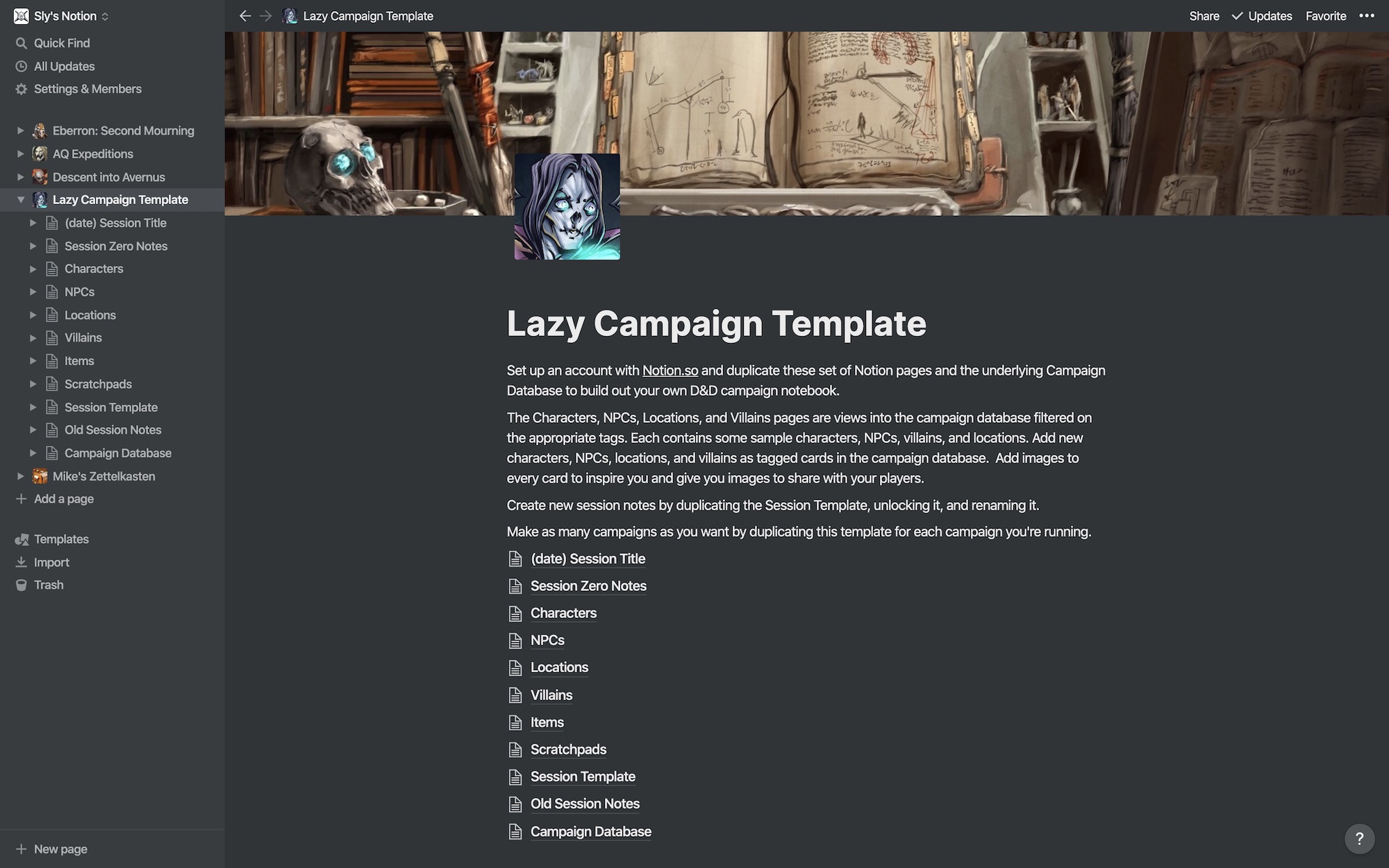
The Lazy DM's Notion Notebook Template
For this article I've created a Lazy DM's Campaign Notebook Template for Notion. To use this notebook do the following:
- Ensure you're logged into Notion.so.
- Right click on the top-level notebook and "duplicate".
- Make any modifications to this duplicated template that you want.
- Duplicate that notebook to create a notebook for your own campaign.
This way you have your own custom template you can modify and use for each of your campaigns. As you figure out improvements, you can make them to the template so your next campaign will have all of those changes.
This campaign notebook template has everything set up to jot down NPCs, villains, items, locations, characters, and session notes.
Let's break down this notebook to show you how it all works.
Breaking Down the Lazy DM Notion Notebook
Currently the lazy D&D campaign notebook has the following components:
- Character Database. A database that holds character information including character names, player names, trained skills, and passive scores. You can use this as a small DM screen to keep track of trained skills and passive scores to help you smooth out storytelling during the game. In the body of each character record you can put detailed information, links to other notes, and a picture of the character.
- Campaign Database. This database holds just about everything else. It has cards for NPCs, items, locations, villains, and scratchpads. Each of these card types are tags you can apply to any card in the campaign database.
- Session Template. This page outlines the eight steps from Return of the Lazy Dungeon Master. You'll want to duplicate this page each time you have a session and go through the steps within it. You can link to individual cards in the character or campaign database by typing "@" and then the name of the card. This pulls up a small search that lets you link to that card.
- Session Zero Notes. This is a page to help you organize your session zero notes.
- Characters. This page links to the character database with two views: a gallery view so you can see the portraits of each of the characters and a table view that lets you see the names, trained skills, and passive scores for each character. This way you can streamline your narrative as you call for particular characters to make trained skill checks or tell certain characters they notice things based on their passive scores.
- NPCs, Locations, Villains, and Items. Each of these pages is a filtered gallery view into the campaign database. This way you have a nice gallery of each of these types of cards from the campaign database.
- Stars and Wishes. This is an optional dedicated database that lets you record the stars and wishes for your players. This is a great way to get feedback on what characters enjoy and what they want to see more of in your campaign. If you don't want this complexity, you can store this as notes in each character pages.
- Scratchpads. This page shows a filtered gallery view of scratchpad cards in the campaign database. You can use these to write down any notes during the game, keep track of initiative, track monster damage, or write down any other temporary notes. I use it a lot for Avrae templates for online games.
- Old Session Notes. This is a top-level page intended to let you drop in older session notes so you can keep them but keep them out of the way.
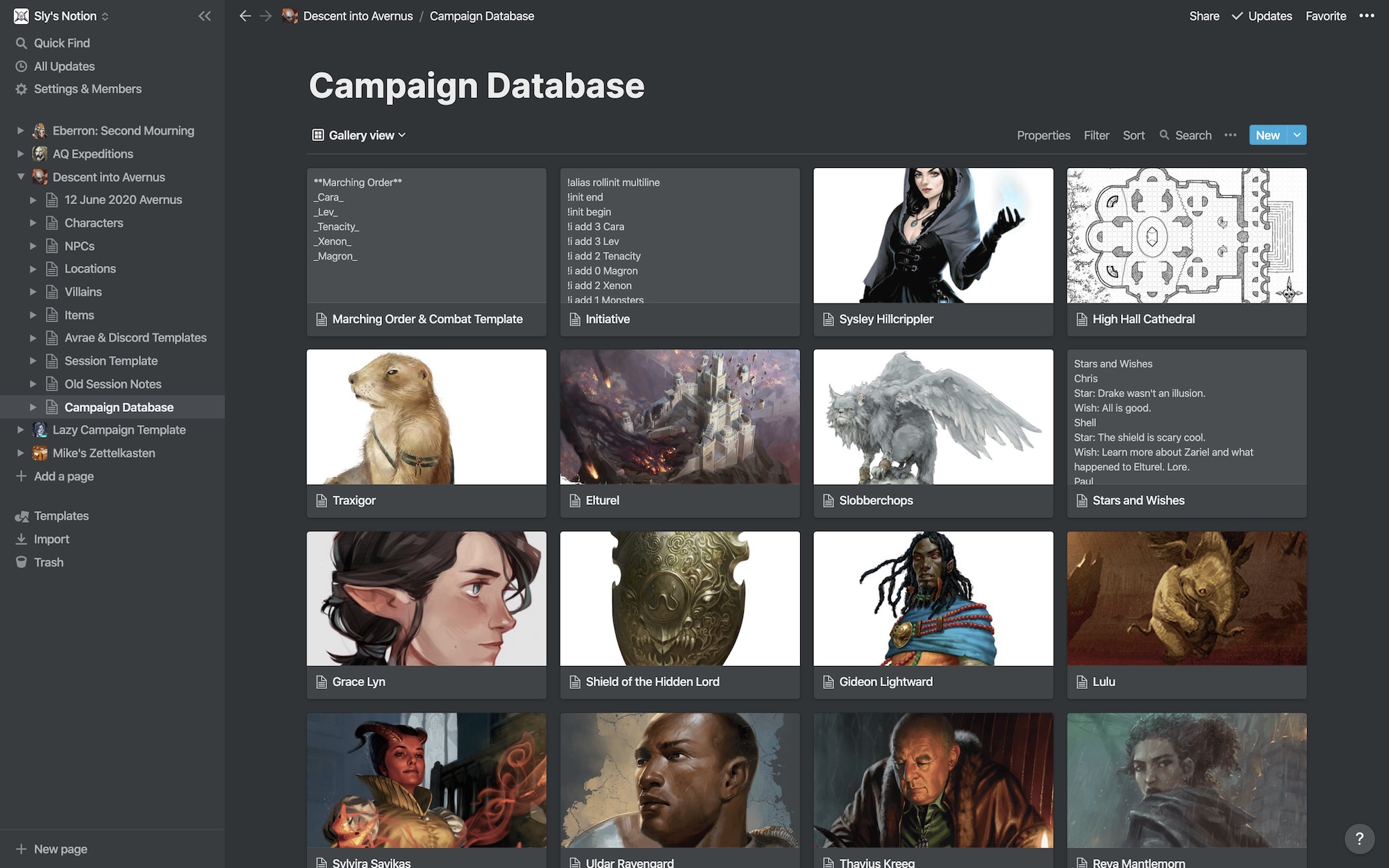
Creating New Notes
You can add new NPCs, villains, locations, items, scratchpads, to the campaign database or right on the filtered view pages by clicking the big plus sign. Write in your notes and add the right tag. If you don't tag it, it won't show up on the views.
You can link internally between cards or pages by typing the "@" sign and starting to type the name of the page or card you want to link. This opens up a small search window of titles. Select the right one and it links in place. This helps you link between your characters, NPCs, locations, villains, and items like a wiki would. It's very handy.
The Importance of Images
I've found it useful and enjoyable to add images to just about everything in the notebook. Every character, NPC, villain, item, or location has an image which makes the gallery views look great and also helps pull my imagination into the game.
I also love adding artwork for the cover of each page to match the campaign I'm running. The default notebook uses artwork from my books but you can customize it for your own campaign. These covers help pull me into the fiction and gets my head into the game. Here's an example from my Descent into Avernus notebook.
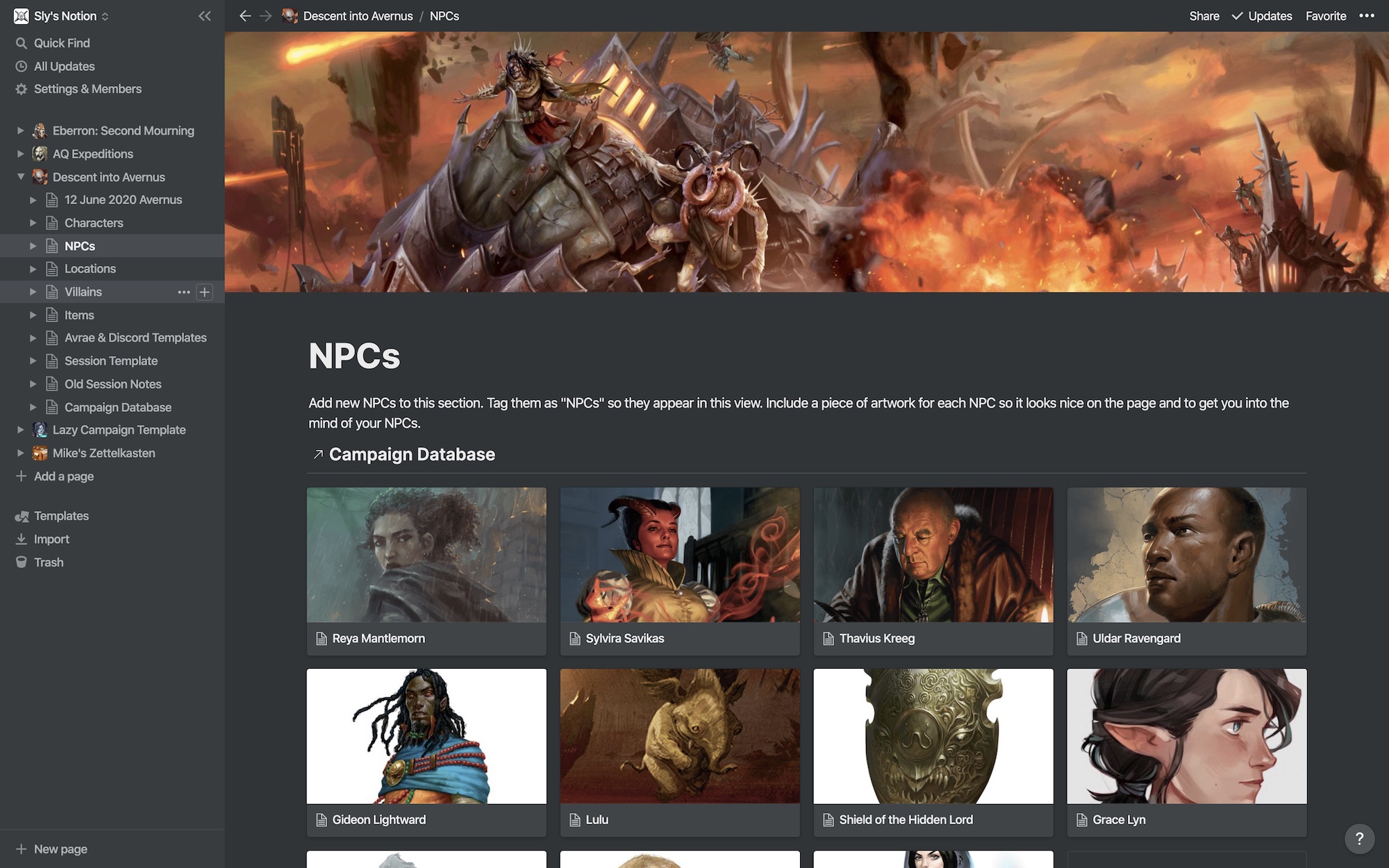
When you build a new campaign notebook, add some evocative images to the pages, cards, and covers. You'll enjoy working with the notebook more and it gives you some great images to share with your players.
Notion's Major Drawback: No Offline Mode
Notion's major drawback is that it has no offline mode. While it has clients for just about every platform, including the web, it has no support for running offline. You can export your notes, including your entire campaign, into a variety of formats including HTML and Markdown + CSV but these don't work particularly well for offline play. It's a good way to preserve your notes into a standard format but you lose filtered views and a few other features when you export out of Notion.
Notion has had the request for offline support for a long time. The fact that they don't have it yet means it's not likely something we're going to see in the near future. This will be a game-breaker for some people and I can sympathize.
One of Many Possible Tools
I've come to love Notion as a way to keep track of my D&D campaigns. If you're looking for something, give it a look. There are many outstanding tools out there, all of them loved by many DMs. This one likely isn't for everyone and if you have one you already love, go with the gods. If you're on the look for a new one, though, give Notion a go and see how it works for you.
If you enjoyed this article please support Sly Flourish on Patreon and take a look at Return of the Lazy Dungeon Master, the Lazy DM's Workbook, and Fantastic Adventures: Ruins of the Grendleroot.
This article is copyright 2020 by Mike Shea of Sly Flourish.